🦊Set up your Wallet
Add Astar Network to your Metamask
MetaMask should be installed in your Chrome browser as an extension for accessing ArthSwap or other EVM-compatible dApps. Please note that you should always access ArthSwap on a computer. ArthSwap is compatible with smartphones but issues may occur when you are performing crypto activities on a smartphone. Therefore, access from a computer is highly recommended while using ArthSwap.
Go to ArthSwap page and click on the fox extension icon, enter the password and unlock your wallet.

3. Click on Networks and go to the bottom of the drop-down menu and click Add Network.
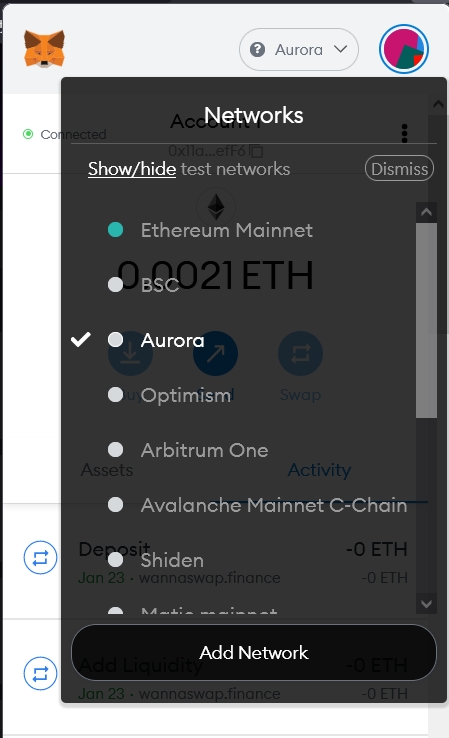
4. Click Add Network and it will take you to another webpage where you can add the information of Astar Network as follows:
Network Name : Astar Network
New RPC URL : https://evm.astar.network
Chain ID : 592
Currency Symbol : ASTR
Block Explorer URL : https://blockscout.com/astar
In case the RPC does not work, we would recommend you connect MetaMask with Astar Portal to obtain the current RPC.
Once finished, click Save. Your MetaMask wallet is ready for the Astar Network Journey!
5. Next click Connect at the top of the page.

You will see your MM wallet address showing at the right top corner once you’ve successfully connected MetaMask to ArthSwap. You’re all set to do crypto on ArthSwap!

Mobile Wallet
Regarding mobile wallet option, there is a mobile wallet that allows our users to swap anywhere and anytime, thanks to Nova Mobile Wallet.
Last updated
